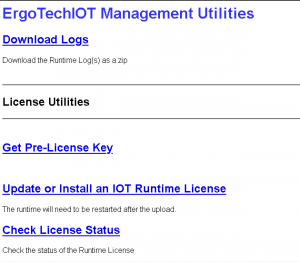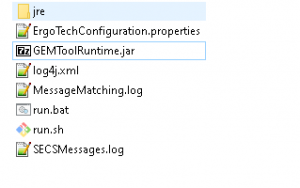Setting Up and Configuring Runtime Deployments
This article covers the basics of setting up and running MIX on a deployment system. It also covers using MIX in the TransSECS or MIStudio installation for testing purposes.
Making a MIX Runtime Installation
These instructions are specific to Windows systems but can be used to understand how to set up a MIX runtime on Linux systems.
Copy Files for the Runtime
There is a MIX directory in your development installation. This is normally used for testing your MIStudio or TransSECS/MIStudio MIX target deployments. When it is time to move your deployed code to a final deployment system, follow these steps:
1. Create a mixruntime directory in a convenient location or on a removable usb flash drive on your development system.
2. Copy the whole MIX directory as a subdirectory under this mixruntime.
3. Find the jre in the Windows MIStudioSuite installation directory and copy this as a subdirectory under mixruntime. After this step you will have two subdirectories in mixruntime: MIX and jre.
4. Transfer the mixruntime to your deployment system. We recommend a simple directory structure, either in Users/Public or to the main harddrive. Never use directory names which contain spaces or non-alphanumeric characters.
Final Configuration of the Runtime Installation
MIX is started using the MIX.exe executable in the MIX directory. This executable uses the jre location set up in the MIX.conf configuration file. Following the steps above will set up the deployment so that this configuration is used as-is.
Run the MIX.exe to start MIX. If you have problems starting MIX look in the mix_wrapper.log for information on start-up errors.
Configuring MIX Installations
When MIX is running, go to your MIX IP Address (e.g. 192.168.1.xx) and run setup.html, http://192.168.1.xx/setup.html to view the configuration utilities for MIX.
A configuration page “ErgoTechIOT Management Utilities” will be seen with these links:
Download Logs – use to get the MIX runtime logs for debugging problems
Get Pre-License Key – use to get the pre-license key for this system
Update or Install an IOT Runtime License – use to import an ErgoIOTLicense.lic into the running MIX installation
Check License Status – check the MIX Project Deployment License status and the MIX Runtime License status
Licensing the Project
Projects are are either Trial (if you used a Trial version of MIStudio to build and deploy the project) or Permanent if you used a licensed version (non-trial) of MIStudio to build your project. Trial projects will run only for a limited time, even if the deployment platform (MIX) is licensed.
Licensing MIX
MIX is the 24/7 deployment platform for MIStudio projects and needs to be licensed for each system it runs on. This license is the MIX Runtime license (ErgoIOTLicense.lic).
To prepare to license MIX for your runtime platform, use the “Get Pre-License Key” option on the ErgoTechIOT Management Utilities page (setup.html). You need to have MIX running, even if not licensed, to access this configuration utility. When you click on “Get Pre-License Key” a key will be generated which needs to be sent (emailed) to your distributor who will return a license file for this system.
After you receive the license file (ErgoIOTLicence_xxxxxxx.lic, where xxxxxxx is the pre-license key value), save this file to your “downloads” or other easily accessible directory. Use “Update or Install an IOT Runtime License” to browse for this license file and then then use the “Load License” button to import this license into the MIX Runtime. On Windows and Linux desktop systems you will need to restart MIX to use this new license.
TransSECS Deployments
TransSECS will generate self-contained deployment code in your project directory. For each deployment distributed to a runtime system, a TransSECS runtime license must be installed to validate the installation.
Windows
TransSECS deployments can be set up on Windows systems with these steps:
1. Make a simple directory on the Windows system for the deployment. For example, C:/ToolNameRuntime or D:/ToolName/Runtime.
2. Copy the contents of the deployment to this new directory. You can include the ToolName directory with all the generated files, or you can take the contents of the ToolName directory and copy the complete contents to a new simple directory created in 1. above
3. A JRE must be available to run the software. This can be either installed on the Windows system or copied from the TransSECS installation (MIStudioSuite/jre). If copying the JRE from the TransSECS installation, take the whole “jre” directory and copy it to the same location where the files were copied from the deployment in step 2., above. The subdirectory structure under the ToolNameDeployment directory should be similar to:
4. Edit run.bat to point to this local JRE, or use the system's JRE
Open run.bat in a text editor. Edit the line that says: set path=C:\Users\Public\ErgoTech\TransSECSDevices\MIStudioSuite\jre\bin\;%path%
to use a local JRE:
set path=.\jre\bin\;%path%
to use the system's JRE:
set path=%path%
See also: How to run a TransSECS Devices deployment as a service
OPCUA Server Deployments
MIX and ErgoTech's Cloud deployment can include an OPCUA server as part of the deployment. This allows selected tags within the deployed project to be exported as OPCUA tags. This happens automatically with the OPCUA version of TransSECS, but requires configuration for both MIX and Cloud deployments. If you purchased a MIX or Cloud OPCUA solution these details should have been provided as part of that purchase.
Other Deployments
How To
Hidden Batch File Startup How To start a Windows batch file in hidden mode
Start Runtime Automatically How To start a runtime when Windows starts up
Start MIX as a Service on Windows
Start MIX Runtime on Linux as a Service How to start a runtime (MIX or TransSECS Deployment) on Linux as a Service