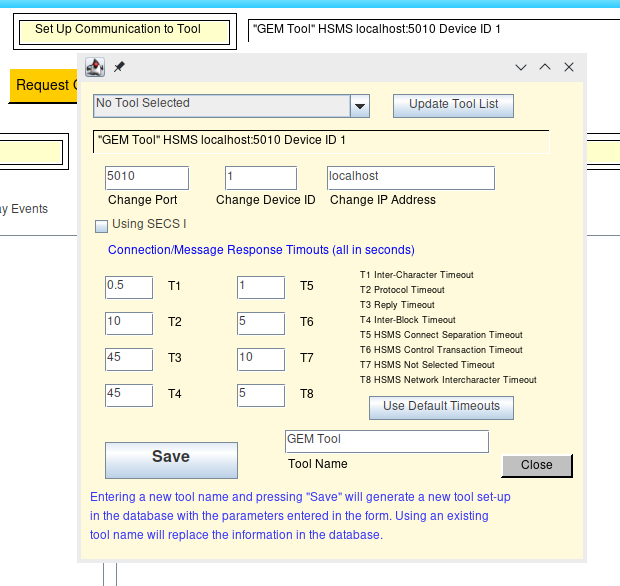ErgoTech SECS Tester
About
- The SECS Tester is a stand alone Host application used to test a SECS connection and basic SECS messages to a tool using HSMS or SECSI (serial port connections).
- It can also be used to generate pdf reports and csv files of VIDs, ALIDs, and CEIDs in the tool and to get the current values for VIDs.
- This application was built entirely with ErgoTech's TransSECS with MIStudio.
Getting Started with the ErgoTech SECS Tester
The SECS Tester installation has a Windows executable to start the application. Linux users can also run the SECS Tester after installing the RXTX library for your platform.
More information can be found on using the SECS Tester by pressing the blue ? icon on the application header (top right).
Frequently, getting your first SECS/GEM connection is the most challenging. Click the Set Up Communications to Tool button which will take you to the connection configuration page.
If you are changing the configuration for an existing tool, you can choose that in the drop-down, or put a name in the Tool Name field to create a new connection.
The three parameters below are the most critical and should be available from a tool screen. The Port is the port on which the tool is listening. And the IP Address is the address of the tool (you can use an IP Address or hostname). Often the most challenging is the Device ID. The value must match with the value configured at the tool. It is frequently, 0 or 1, but can be any value (to 65535). If you can't find the value at the tool, you can try 0 & 1 (& 2), but if you get S9F1 messages you have an incorrect value for the Device ID (it's also possible you will get no response at all, but that's more likely an error in the port or ip address).
It's unlikely that you will need to change the timeouts - the defaults are usual sufficient for testing.
Hit Save and then Close to save the configuration, then the Connect to Tool button. You should start to see messages scrolling in the log window. If not, you need to check your tool configuration. Press the Request Online button.
Once you have a connection, you can request SVIDs, ECIDs and CEIDs from the tool and monitor alarms and events - check the help file available by pressing the ? button (top right) or you can download the SECSTesterHelp PDF.
How-Tos